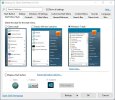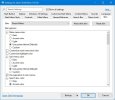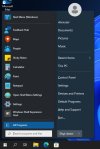Open Shell
Windows 10 and 11 Start Menu replacement.... Classic Styled ( Win7 like ) Start Menu called Open-Shell
The Windows Start Menu has often been one of discussion and having them changed hasn't always been popular. Windows 7 has a Start Menu that is optimized for keyboard and mouse use. The Windows 8.0 Start Menu was almost always disliked as it was only considering touch screen users, ignoring those that used a keyboard/mouse. With Windows 8.1 and then Windows 10, the Start Menu offered a little of both options but was still a compromise for keyboard/mouse users. Now Windows 11 has once again ignored the keyboard / mouse user base and gone with a Start Menu again focused on touch screen use more.
A lot of my work clients use a keyboard and mouse instead of a touchscreen so have not been happy with the newer styled start menus of either Windows 10 or Windows 11. This is for those people and provides a free start menu similar in style to what is found in Windows 7. It also has the option to add additional styles as well. The name of the open source start menu is Open Shell, this is a fork of the much loved Classic Shell that is no longer being supported.
To get Open Shell, go to the following webpage, go into the Nightly builds and get the latest version. I don't recommend getting the Released version since the nightly builds correct several issues that haven't yet made it into the release.
Their webpages can be found on Github at
Welcome to Open-Shell
You will want to download from the Nightly Builds downloads instead of the latest release since the nightly's have been make compatible with Win11 more. As of this writing, the latest nightly is v
4.4.189.. if they have a newer one, get that one instead.
... next. After downloading Open-Shell, right click on the installation file and select "Run as Administrator", accept any warnings that Windows may have about it not being a signed program. On Windows 10, the next time you open the Start Menu, Open-Shell will give you the option to set it up. On Windows 11 you will have to manually run the Open-Shell Menu Settings. The screen will look like the following and I recommend the Windows 7 Style. Update, if using the ExplorerPatcher mentioned below, you won't need to manually setup a custom start menu button and can choose to use the stock button and Open-Shell will still work.
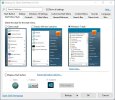
I also prefer a different Skin addon ...
Finally, to get the skin I mentioned that I'm going to recommend, the Fluent-Metro one... go to the following GitHub page to download it
A modern, highly customizable Start menu skin for Open-Shell. - bonzibudd/Fluent-Metro

github.com
Extract the files and place them in your C:\Program Files\OpenShell\Skins folder. Then open Open-Shells settings by right clicking on the start menu icon and select Settings. Go to the Skins option tab to select Fluent-Metro or any other skin you wish.
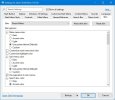
When looking through the options... I like the ones for "Floating" the menu to give it a bit of a rounded corners look.
Here is a screenshot of the menu using the Fluent Skin... note the transparency isn't showing...The screenshot was taken in a Virtual Machine and transparency doesn't work on it unless the 3D acceleration option is enabled... but that doesn't work well in VirtualBox the VM I'm using, so it's disabled. That is an issue Oracle's VB has had for a long time with certain Windows video drivers and not a problem with any of the programs I've mentioned.
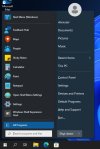
Open-Shell has a lot of options which I'm not going to go through here beyond what I just covered. This will get you to a good starting point to get what you like and you have many options to tweak if it's not exactly like you want.