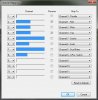Tony
Staff member
Okay everyone, I told you I would get this done, and here it is. The video of how to hook up the DX8 with your RealFlight simulator.
Depending on what you are flying, you will have to make a model in your Tx for planes AND heli's. This is to get your switches working the way they are supposed to. You can fly with the heli settings, but when you are flying planes, the F-Mode switch will take the plane to full throttle and the throttle stick will not do anything. This is why I suggest making two models. If you have a DX8, then you have 30 spots to choose from so it shouldn't be an issue.
Below are the EXACT files that I use on this simulator. As you saw in the video, P is for AirPlane and H is for Helicopter. PLEASE make sure you are not going to over write anything when uploading these files. They are on models 15 and 16. If you have something there, then you will need to change the file name to something different (just the first two numbers to change the location they go in, you don't have to change the name of the file from what I have unless you want to). ALWAYS make a backup of your current settings BEFORE you install any new models like this just to be safe.
RealFlight 6.5 Helicopter
View attachment 16RF65H_.SPM
RealFlight 6.5 Airplane
View attachment 15RF65P_.SPM
If you have any questions, post them up. I will help you out all that I can.
RealFlight How-To Setting Up A DX8 - YouTube
Depending on what you are flying, you will have to make a model in your Tx for planes AND heli's. This is to get your switches working the way they are supposed to. You can fly with the heli settings, but when you are flying planes, the F-Mode switch will take the plane to full throttle and the throttle stick will not do anything. This is why I suggest making two models. If you have a DX8, then you have 30 spots to choose from so it shouldn't be an issue.
Below are the EXACT files that I use on this simulator. As you saw in the video, P is for AirPlane and H is for Helicopter. PLEASE make sure you are not going to over write anything when uploading these files. They are on models 15 and 16. If you have something there, then you will need to change the file name to something different (just the first two numbers to change the location they go in, you don't have to change the name of the file from what I have unless you want to). ALWAYS make a backup of your current settings BEFORE you install any new models like this just to be safe.
RealFlight 6.5 Helicopter
View attachment 16RF65H_.SPM
RealFlight 6.5 Airplane
View attachment 15RF65P_.SPM
If you have any questions, post them up. I will help you out all that I can.
RealFlight How-To Setting Up A DX8 - YouTube